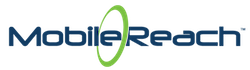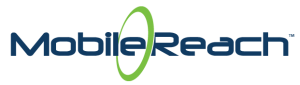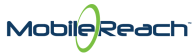13 Nov End of Life for Windows Embedded: What’s Next?

Windows Mobile, Windows Embedded, Windows Mobile Device Center, USB syncing … sounds all too familiar, right? That’s because Windows-based rugged devices — Motorola MC55 Scanners, MC2900 — have dominated the barcode scanning market for years and are still heavily ingrained in everyday business processes like enterprise and IT asset management. If your company still uses these types of devices, it would be prudent to start planning for the future, as Windows will no longer support Windows Embedded operating systems as of January 2020.
At this point, you probably have questions like, “When do our particular devices become unsupported?” or “How do we prepare for these changes?”
We’re here to share what Windows Embedded end-of-life (EOL) means for your company, how to prepare for these changes, and suggest device alternatives to ensure a smooth transition from Windows Mobile to the next generation of ruggedized mobile laser scanning devices.
Windows Mobile EOL: What’s the Big Deal?
EOL for software means that it’s no longer supported. Unsupported software means there are no longer firmware or security updates. So, when an operating system reaches EOL, it becomes a security risk for many organizations. Therefore, we recommended that you create a migration plan sooner rather than later to avoid security risks.
The following list shows the EOL dates for each Windows Embedded product:
Windows Embedded CE 6.0 EOL – June 2018
Windows Embedded 8.1 Handheld EOL – June 2019
Windows Embedded Handheld 6.5 EOL – January 2020
Is Your Company Prepared?
Company-wide technology and software deployments are generally large, time-consuming projects and can be stressful for all parties involved, which is why it is important to create a plan. Windows Embedded devices do not support an upgrade to a different operating system, which means new devices must be vetted and procured prior to your switching over. This task alone can be pricey. Below are a few recommendations to meet different budgets. Mobile device needs vary based on organizational requirements such as mobile operating systems, 1D/2D scanning versus RFID, etc., so we recommend you research before purchasing.
If you are looking for a device similar to a Windows Embedded device, then check out the handheld devices offered by Zebra. These devices operate on the Android OS, and they are comparable in price, product types (ie. rugged versus non-rugged), and functionality.
If you are looking for something more affordable, there is the option to combine an iOS device with a Socket Mobile Scanner Plus Sleeve to provide an all-in-one experience with the advantage of lower overhead.
For a full list of Mobile Reach compatible scanners, visit our recommended devices web page.
The next task is to verify the mobile apps are compatible with the selected mobile devices. Switching from Windows Embedded to iOS or Android offers a whole new world of functionality, customizations, and more. We recommend reviewing and analyzing the functionality and look-and-feel of your current mobile apps during the migration process.
The last task is to roll out the new devices and software to users. Believe it or not, sometimes this task is overlooked and under-considered. A user community can include thousands of people, depending on the organization. For example, the deployment phase for a service team composed of 20 people is completely different than a global rollout to 1,500 field technicians. Developing a comprehensive rollout plan and creating effective training materials merit the same scrutiny as any other phase of your project plan.
How to Run Windows Mobile Device Center (WMDC) on Windows 10
Although support of Windows Mobile Device Center ended in 2012 with Windows Vista, the install itself was still compatible. However, Windows Mobile Device Center does not easily install on Windows 10. This means a simple download from the Microsoft website is not going to cut it.
Below are the recommended steps for configuring Windows Mobile Device Center to operate successfully on Windows 10. Steps may vary depending on the Windows 10 build, so it is crucial to test the successful connection of the mobile device (e.g., MC55) with Windows 10 prior to a full end-user deployment.
Friendly warning: These steps are offered to help you during the migration process only and should not be used as a long-term fix. You will still want to move to new devices.
WMDC Not Launching on Windows 10
You will need to process two registry changes, which can be done via Command Prompt with Administrator privileges. Complete the steps outlined in Windows Mobile Device Center Stopped Running on Windows 10.
After completing the registry key changes, if the device is not connecting to WMDC then perform the steps outlined below.
Mobile Device Not Connecting to WMDC on Windows 10
On the mobile device:
- Click Start
- Click Settings
- Click Connection
- Click “USB to PC”
- Uncheck “Enable Enhanced Network Functionality”
- Click OK
- Attempt to connect again
Don’t be left in the lurch when Windows Embedded is EOL. Start a plan now to test and vet new devices. You have many options depending on your environment, your business requirements, and your budget. If you are a Mobile Reach customer, contact us today for a free mobile device consultation. If you are not yet a Mobile Reach customer, contact us to set up an on-site consultation.